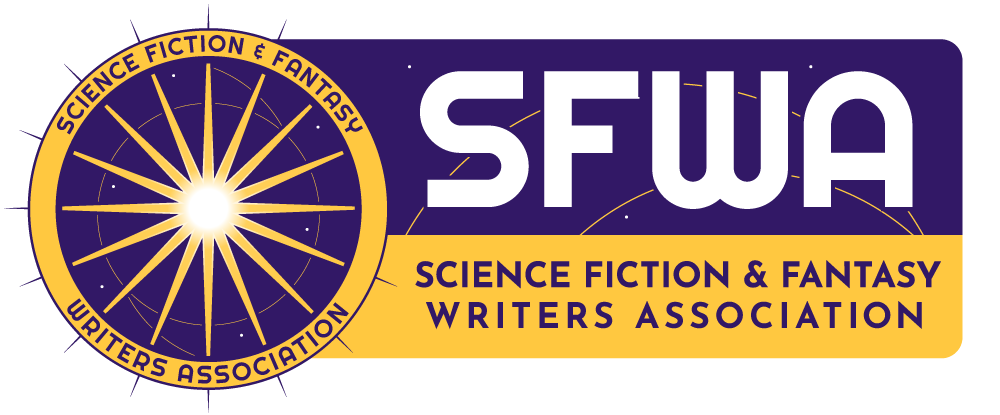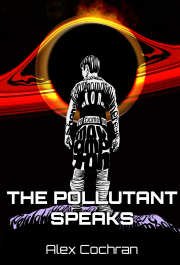How do I change my password for the main SFWA website?
It is important to understand that the SFWA website has two different areas, the main website and the discussion forums. Each area uses a different username and password. These instructions are for changing your password on the main SFWA website.
Method 1: Clear text
- In the left menu, click “Manage Profile” (If you are not logged in, the system will ask for your username and current password.)
- Click “Edit Profile“
- Enter a new password in the “Password” field. You only have to type it once and will be able to see it clearly, until it is saved.
- Scroll to the bottom of your profile, click “Save.”
- You’re done! Next time you visit your profile the password field will be blank.
Method 2: Hidden text
- In the left menu, click “Manage Profile” (If you are not logged in, the system will ask for your username and current password.)
- Click “Edit Profile“
- Scroll to the bottom of your profile.
- In the lower right corner, click “Change Password.”
- At the top of the page, enter your “current password.” This will appear as dots.
- Type your new password in the “New Password” field. This will appear as dots.
- Confirm your new password, by typing it into the “Confirm New Password” field. This will appear as dots.
- Click “Save“
- You’re done! Next time you visit your profile the password field will be blank.