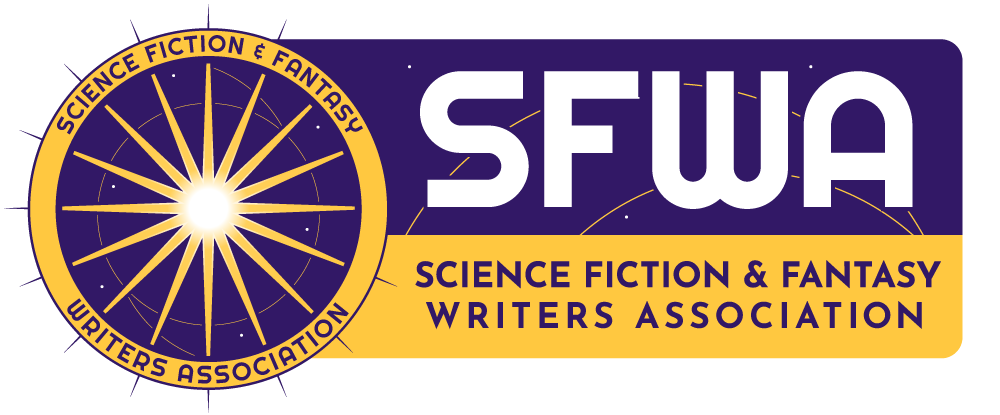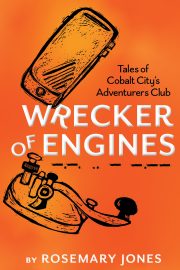Five Tips to Improve Your Amazon Author Central Page
by Cat Rambo
 If you’re selling books on Amazon, you’ll want to set up your page in their Author Central program. Use your Author Central page to provide more information for your readers: upcoming events, a full listing of your books, pictures and videos, and even excerpts from your blog.
If you’re selling books on Amazon, you’ll want to set up your page in their Author Central program. Use your Author Central page to provide more information for your readers: upcoming events, a full listing of your books, pictures and videos, and even excerpts from your blog.
In order to set up your Author Central profile if you haven’t, go to https://authorcentral.amazon.
1) Make sure all your books are listed. Once you’re logged into Amazon Central, click on “Books” on the blue bar across the top of the page. The page that appears shows the books connected to your author page. You can sort these by publication date, best-selling, and relevance. Relevance is a somewhat mysterious formula of which Amazon will only say, “the relevance ranking function uses many different elements to determine the best matches for customers’ queries” and notes that search results may fluctuate.
2) Make sure your books have complete listings. To edit a book, click on its title. This will open its profile page.
You can add information here in three different categories:
- Editorial reviews: You can add a review from someone else, a product description, a “from the author” note, information from the inside flap and back cover, and an “about the author” section.
- Book details: These include publisher, publication date, language, print length, and file size if in electronic version.
- Book extras: These are actually pulled from Amazon’s companion book review site, Shelfari. In order to fill this out you’ll need to create a Shelfari account.
To add books that aren’t listed, click on “Add more books.”
3) Provide a bio. Click on “Profile” on the blue bar across the top of the page. The page that appears shows your author information. The most important part of this is your biography.
To edit your biography, click on edit biography, which should appear in the upper righthand area of the biography section. Your biography must be at least twenty characters long. Plain text only – you can’t include fancy stuff like bold, italics, or links (those can go elsewhere though).
If you don’t fill this out, be aware that what Amazon displays for you in its place is taken from your Wikipedia entry if one exists.
4) Include some visual interest. You can do this by adding photos and videos on your profile page. If you look at mine (amazon.com/author/catrambo) you’ll notice I’ve got a photo up there next to the bio. I added that and the other photo (you can have multiple ones) via the profile page.
You can add videos as well, which will appear on the righthand side of the page. Mine’s a book trailer, but you could include all sorts of stuff there (make sure you have the rights to it).
5) Hook up your blog and social media. The profile page lets you add your blog as well as your Twitter feed. Add your blog, and the latest few entries will appear on your profile page. Link in your Twitter account and your latest Tweet will appear on the page.
•••
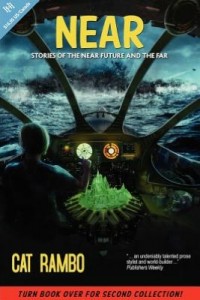 Cat Rambo’s most recent short story collection, Near + Far, appeared this fall from Hydra House. Find links to her fiction as well as her upcoming online classes on her website, http://www.
Cat Rambo’s most recent short story collection, Near + Far, appeared this fall from Hydra House. Find links to her fiction as well as her upcoming online classes on her website, http://www.