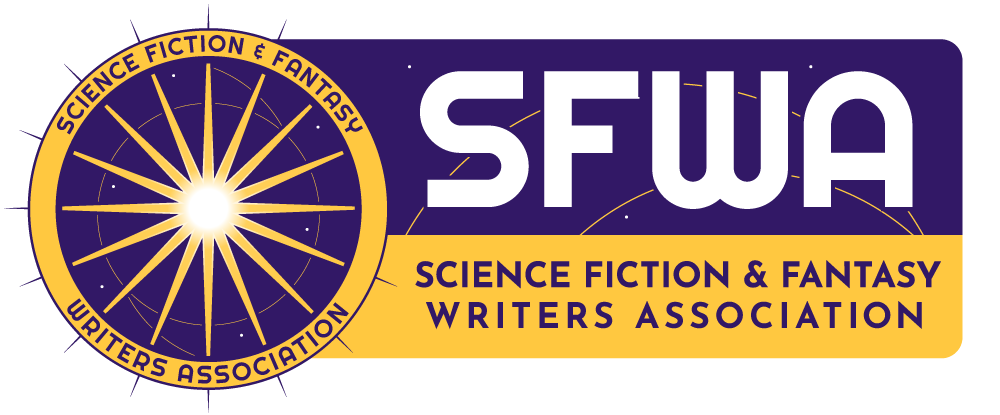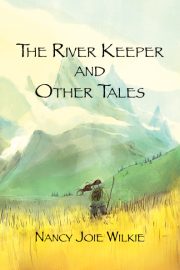Tutorial for allowing cookies from the SFWA website
For the best experience with the SFWA website, your browser must allow the use of two third-party cookies. (What’s a cookie?) To set your browser to allow cookies for SFWA but not from other sites, follow these instructions:
Internet Explorer 6
- Click Internet Options in the Tools menu, then click the Privacy tab.
- Click on the Sites… button. If the button is not clickable, then look at the vertical slider bar. If that slider bar is selected to Allow All Cookies, then the SFWA site should run fine. If it is set to Block All Cookies, then you must move the slide to the next setting (High) otherwise you will not be able to allow the SFWA site to use cookies.
- After clicking the Sites… button, type wildapricot.com into the Address of Web site: box. Click on the Allow button. Then, type sfwa-news.com into the Address of Web site: box, and click on the Allow button again.
- Click on the OK button, then the OK button on the next window.
- You’re configured!
Internet Explorer 7 and 8
- Click Internet Options in the Tools menu, then click the Privacy tab.
- Click on the Sites button. If the button is not clickable, then look at the vertical slider bar. If that slider bar is selected to Allow All Cookies, then the SFWA site should run fine. If it is set to Block All Cookies, then you must move the slide to the next setting (High) otherwise you will not be able to allow the SFWA site to use cookies.
- After clicking the Sites button, type wildapricot.com into the Address of website: box. Click on the Allow button. Then, type sfwa-news.com into the Address of website: box, and click on the Allow button again.
- Click on the OK button, then the OK button on the next window.
- You’re configured!
Firefox 3
- Click Options in the Tools menu, then click the Privacy tab.
- In the Cookies section of the window, click on the Exceptions… button. Type wildapricot.com into the Address of web site: box. Click on the Allow button. Then, type sfwa-news.com into the Address of web site: box, and click on the Allow button again.
- Click on the Close button, then the OK button.
You’re configured!
Firefox 3 with NoScript Add-on
- Select Add-ons from the Tools menu. Select the NoScript add-on by clicking on it. Three buttons will appear – click on the Options button. Select the Whitelist tab.
- Type wildapricot.com into the Address of web site: box. Click on the Allow button. Then, type sfwa-news.com into the Address of web site: box, and click on the Allow button again.
- Click on OK, then close the Add-ons window.
- You’re configured!
Netscape 7.2
- Select Preferences from the Edit menu. On the left side of the Preferences Window, find and double-click on Privacy and Security. Below that now is a list of sub-items – pick Cookies and the settings for cookies will appear on the right. Click on the Cookie Manager button, then the Cookie Sites tab.
- Next, type wildapricot.com in the text box, and click the Allow button. Then, type sfwa-news.com in the text box, and click the Allow button again.
- Now click Close, then OK.
- You’re configured!